Internet Support
Internet FAQs
Great question! 1Gbps is way more speed than you’ll ever need (unless you’re running equipment similar to NASA or something). Check out this chart below to learn how much speed your Internet activities actually require:
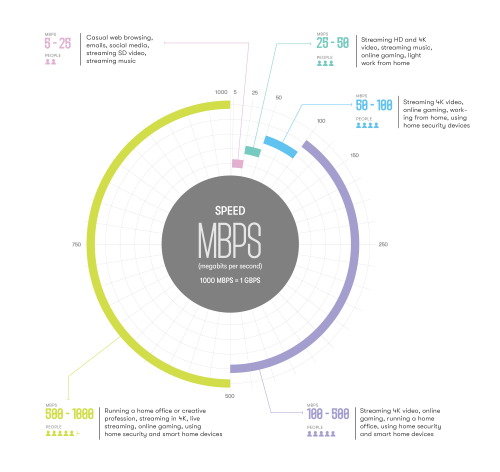
When we deliver Internet directly to your unit, you can expect to receive the speed that you are paying for without any throttling or congestion on our network. However, keep in mind that the speeds are based on a wired connection and there are external factors that can impact your speed, such as WiFi interference and hardware limitations (e.g., devices that are not capable of handling high speeds).
If you experience any issues with your speed, our technicians are here to help diagnose the problem and find a solution. Contact us for assistance if you have any concerns about your Internet speed support@coextro.com
You bet it is! We believe in unlimited data for all. No hidden fees, no sneaky overage charges, just endless streaming, browsing, and downloading to your heart’s content. So go ahead, put our service to the test. We promise you won’t hit any limits! Happy surfing.
There are a few factors that could be causing a change to your Internet speed and performance.
Consider whether you are experiencing slower speeds over WiFi or a hardwired connection. Environmental factors can affect wireless speeds, which may not be as fast as those over a hardwired connection. It’s also worth checking if you are using a VPN, as these can limit your maximum connection speed.
If you need further assistance, please email us at support@coextro.com with screenshots of your Internet speeds.
Here’s how to get those screenshots:
- Connect your laptop or computer directly to the wall port using an ethernet cable. This is the location where your wireless access point is plugged in.
- If you don’t see any lights on the router, make sure the power adapter is plugged in and the power outlet is working properly. If you see any red lights, please contact our support team for further assistance.
- Once your device is connected, run a speed test at speedtest.net.
- Once the test is complete, take a screenshot of the results and send it to us via email.
- In addition, run a second speed test over a wireless connection. With these screenshots, our technical support team will be able to take a closer look at the issue.
Yes, you have the option to either rent a WiFi Access Point from Coextro or use your own device.
Either way, you will need a fibre router to connect to our service. If you prefer to use your existing WiFi Access Point, our support team can help you set it up in bridge mode for WiFi purposes. While this is possible, we generally recommend using the hardware provided by Coextro for optimal performance and efficient troubleshooting.
If you are an advanced user and want to use your own WiFi Access Point for specific purposes, please contact us at support@coextro.com for more information.
If you’ve just received a new AirTies WiFi Access Point and looking to set it up or want to move your current device to a new location, you can do so by following these steps:
- Start by unboxing and removing any plastic wrappings from your device and connect the Cat-5 ethernet cable to both the AirTies and the wall port, as shown in the picture below. Then, plug in the power adaptor.
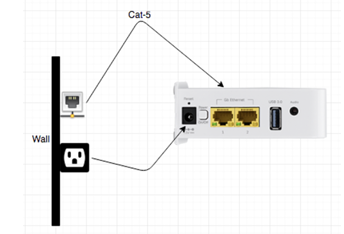
- Wait patiently for both the 5GHz and 2.4GHz lights to turn solid green (this should take between 3 to 5 minutes).
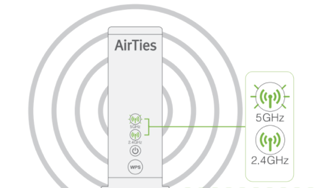
Once the lights are green, you’re ready to connect to your WiFi network using the default credentials found at the bottom of the device. It’s that easy!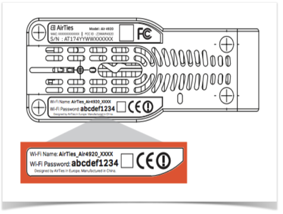
If you’re having trouble connecting to your WiFi network, here are a few things you can try:
- Check if you can connect using the default login credentials on the bottom of your AirTies device.
- If you still can’t connect, check the lights on the front of the AirTies. Are they off? If so, try plugging the device into a different power outlet to see if that resolves the issue.
- If the lights are still off, please contact us for assistance by calling us or emailing support@coextro.com.
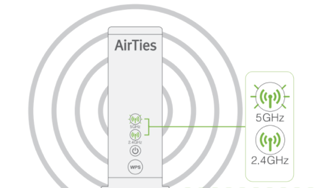
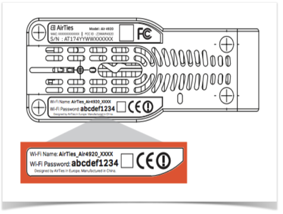
If you’ve tried the steps mentioned above and are still unable to connect to the Internet, it’s time to check your Zhone Router. Here are a few things to try:
- If you don’t see any lights on the router, make sure the power adapter is plugged in and the power outlet is functioning properly.
- If you see any red lights, please contact our support team for further assistance.
Please note: It’s important not to unplug and plug the power of the Zhone Fibre Router unless advised by a Technical Support Agent. Our team is here to help you troubleshoot any issues and get you back online.
Have Questions?
We’ve got the best team around! Give us a shout – we’re here for you.
